-
Posts
695 -
Joined
-
Last visited
Posts posted by Support
-
-
Is it possible that some computers were rebooted in the middle of the scan process? There are still some issues in the program connected with such situations. We are working to solve them, meanwhile a workaround would be to scan computers in groups by 15-20 nodes.
-
You can't print tabular reports because this possibility has not been developed yet. Though it will be available soon in future versions.
-
Thanks, we are aware of that and are planning to add a setting for this, with comma as a default value.
However, don't be so categorical - for example, MS Excel saves CSV files according to regional settings, and sometimes semicolon becomes a default delimiter, so everything is relative.
-
The requested file upload failed because suitable permissions have not been enabled on the 'uploads' directory. Please contact the board administrator and inform them of this error.
Thanks, we know about this and working on it.
Can you note a computer that shows error "Data file was not generated"? Try to do the following: go to "File - Options - Connection - Traffic and time saving options" and uncheck the option "Keep deployed files for future use", then scan a computer which showed such error. It's possible that files on remote computer are corrupted somewhy and unchecking this option forces the program to overwrite them disregarding files version.
-
Please let me know the version of the program you are using (as shown in "Help - About").
-
My suggestion is to use agent-free method on those machines. Did you try that?
BTW, what are the operating systems on those computers?
-
You should check if TCP port 135 is actually available (with telnet or some other tool).
Anyway, this is why we have introduced the scanning method which uses an agent, as one method works on some networks, another method works on other, and in any case you get the result. Though usually they both should work.
-
I switched it to "use no agent" if it can and none of the PCs have the firewall enabled, but I still see it saying "Copying files" and "Starting service". If I tell it not to try another method, then I get all kinds of RPC errors, etc.
That means that something still prevents the program to connect to the RPC service on remote computers (TCP port 135). You would need to check for that. Mostly often the Windows Firewall is the reason. Are you sure that it's disabled on those computers?
-
We don't have any firewalls on for individual computers. Is there some other reason it's using the agent?
No other reason. The point is that the method with agent is used by default in the furst turn, in order to maximize the number of successful scans in an unknown environment. But as I've said, you can customize this behaviour in the program's options and disable the usage of agent.
-
Hi, my laptop isn't showing the serial number for either hard drive. They are SATA and I'm running Vista 64-bit.
Hi, thanks for pointing this out, we would need to investigate this further. Stay tuned!
-
Doing a trial here and I'm not seeing the product key for 64-bit Vista. Is there a problem with it?
Actually yes, the format of product key storage has changed in Vista 64-bit, and we are working on this issue.
-
Feel free to ask as much as you like :)
Actually the program was developed as agent-free and it uses WMI (Windows Management Instrumentation) for accessing remote computers and collecting information. But then it happened that very often RPC service (which needs to be available to make use of WMI) is blocked by Windows Firewall in XP SP2 and Vista with default settings. Thus we have introduced a new method which drops an audit utility to a remote computer and runs a service remotely which then runs that utility locally. This method requires only SMB protocol to be allowed (file and printer sharing service), and as it's allowed more often, it's more "firewall friendly".
You can still set the program's behaviour with "File - Options - Connection - Connection method". There you can select to use either agent method (SMB) or agent-free method (RPC/DCOM). The option "Try another method", if enabled, orders the program to try to connect with another method if the one that is selected fails for some reason. If that option is disabled, only selected method is used.
As for 2 "tniaudit.exe" and 2 "tniservice.exe" running, this is okay, because this is the way our software protection system works (you can notice that one process is always very small, below 1 Mb in memory, this is a service process, and another one is bigger, this is a working process).
-
Marianne said:Hello,
I have been trying but cannot find a way to generate a report that will show a list of computers that have a specific piece of software installed.
I can run a report which will show each computer with all installed software but that is not helping.
I have run the list of installed software and can right click and export the list of pc's to excel but is there a way to automate this and have the report builder report on software instead of on each machine.
Thanks in advance.
Marianne
There is no separate report for this purpose in the current version, but nevertheless there is a possibility to get a list of computers which have specific software installed. For that, run a report from main menu: "Reports - Tabular reports - Software and licenses" or (which is the same) "Tools - Software accounting - 'Run software report' button". In this tabular report you right-click the necessary software title and you will see two options: "Show computers which have this software installed" (in a message box) and "Copy computers which have this software installed" (directly to clipboard).
In the nearest release two more options will be available, to show and copy the list of computers which DON'T have particular software installed (could be useful sometimes also).
-
Thanks so much for your quick response.
Do you know if there is a plan to integrate with AD sometime in the future?
Regards,
marianne
Yes, there are such plans, and I think it will be done in the nearest versions of the program.
-
Unfortunately, integration with AD is yet to be implemented.
But there is a way around, if you could get a list of all computers from AD in text file, and a list of computers scanned by the program in another file (both files sorted alphabetically), you could then compare them with some text editor (e.g. Notepad++ with Compare plugin).
-
Thank you for the feedback.
But if you don't need extra information, you could just uncheck the categories that you don't want to include in the report. Because when you are in report builder mode, you are able to check and uncheck categories on the right panel in any combination.
-
Hello Marianne,
The software does not poll the network when the Scan Wizard is not running. But obviously when you ran it for the second time, there were more computers online on the network, and thus they have been added to the tree.
-
You can scan network computers in trial version. Check if you have the latest version of the program (1.5.36.2). To make remote scan successfully, you should have administrator access to ADMIN$ and IPC$ shared resources of target computer. If you have questions, please contact us at support@softinvetive.comIn trial version no scan network computer :(
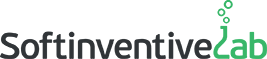

Agentless method taking 1,000kb+ per second bandwidth
in Total Network Inventory
Posted
There should be an "Edit" button below each of your message.
You are right about the huge traffic for agent-free method. We have conducted a couple of tests and found out the following: the reason for such traffic is gathering of information about installed software. Moreover, most traffic is going from admin computer to the scanned workstation.
For example, we've scanned a Win2000 machine with about 50 items in Uninstall section of the registry, and it took 2.8/4.0/6.9 (down/up/total; traffic meter was installed on client machine) MB of traffic only for installed software. The whole scan took 3.0/4.9/8.0 MB. Scan time was 01:51, so you can count average bandwidth usage, though it has really ragged rate.
For a WinXP machine with around 300 "Uninstall" items the total traffic was 58.2/9.0/67.2 MB, while installed software took 57.3/3.3/60.5 MB of them, and all other information took only 0.8/5.6/6.4 MB. Scan time was 02:21.
There is a very little chance that it can be optimized with usage of WMI technology, because this traffic is generated by its calls. I can advise to disable "Installed software" and "Antivirus software" in "File - Options - Inventory" and thus don't collect this information, if the traffic is an issue.
Or you should use agent method. For the same WinXP machine it took only 1.4/0.1/1.6 MB for the first time, and if you have "Keep deployed filed" option enabled in "Options - Connection", then the second and all other times will be around 0.1/0.1/0.2 MB (118/122/240 KB), and this is of course with all inventory categories enabled. You can see the difference is staggering, so agent method is a real option for traffic-sensitive applications.