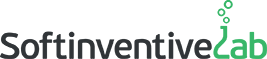-
Posts
258 -
Joined
Everything posted by Alex
-
That's strange. Usually this problem can be solved by following the recommendations in our FAQ: https://docs.softinventive.com/tni/faq/scan-questions/#Access-is-denied Try enabling the File and Printer Sharing exception in the Windows Firewall (usually there is no need in disabling it completely). To find out if the remote computer can be scanned with TNI, check the following using the same credentials as you specified in TNI: - is it possible to open \\computername\admin$ folder in File Explorer (to access the admin$ folder on the other computer)? - is it possible to access "computername" from the services.msc (right-click - Connect to another computer)?
-
Hi dawi, Thanks for your message. Please send us a screenshot of the scanning error, if possible. Let us know what scanning task you are using in this case. Are you adding this device to the scanner using its network name or IP address? Try both methods.
-
That's strange. Everything should be working just fine with these settings. We'll try to reproduce this problem in our environment.
-
>Also the update URL does not handle https it seems. You are right. We've passed this information to the development team.
-
Hello! >ftps://ftp.server.net:990/dir This option should be working just fine for explicit FTP over TLS. > I tried another server aswell that has TLS default on port 21, but same error. Using the default port 21 for Explicit mode is the best option and should be working too. In any case the communication schema must be as follows: • Client connects to the server. • Client explicitly requests TLS/SSL encryption to be switched on. • Client talks to the server using an encrypted channel. By the way, can you please confirm that you’ve placed both DLLs (libeay32.dll and ssleay32.dll) next to the agent file?
-
Hello, Please note that the Software accounting tab will be blocked by TNI when several computers (several copies of the program) access the same storage simultaneously. This restriction was added to avoid certain critical errors that occur when you access this tab simultaneously from several computers. To unlock this tab, the first computer that gained access to it should close the program.
-

Only scan Microsoft Windows based machines
Alex replied to TNINSSC's topic in Total Network Inventory
David, Please check what information is displayed on the Viewer & reports tab when the General information category is selected on the right pane and this NAS is selected in the newtork tree. Send us a screenshot if possible. If it was added to the network tree via AD synchronization, then it doesn't occupy a license spot untill it is succesfully rescanned. -

Only scan Microsoft Windows based machines
Alex replied to TNINSSC's topic in Total Network Inventory
Hello David, It is not possible to do this automatically. However, you can set credentials only for Windows systems using the corresponding column in the scanner. In this case, other devices won’t be scanned successfully and won’t occupy license spots. After the scan, you’ll be able to filter the network tree using assistants to make sure that only the devices with a certain OS are displayed (or only the successfully scanned assets). In Options - Scanner - Scan settings you can also select whether you want to save the unsuccessfully scanned devices to the network tree or not. You can also perform a network discovery by expanding the task in the scanner and then manually select the devices that you want to scan if you don’t want TNI to fill the network tree with any unnecessary devices. -
Hello, Ron. Thanks for your feedback. We've passed this information to the development team. This task is still on our to-do list.
-

No se puede conectar a los desktops
Alex replied to jcuadrado@perevirgili.cat's topic in Total Network Inventory
Buenos días, Los siguientes servicios deben estar habilitados en las computadoras remotas: Server Windows Management Instrumentation (WMI) Remote Procedure Call (RPC) Remote Registry Asegúrese de que estén abiertos los siguientes puertos TCP: 445, 139 -
You are right. We’ll consider adding such an option in the future.
-
Hello, SFTP is not supported in the current TNI version. Thanks for the idea. Your request was forwarded to our development team.
-

Report hardware/software details of Desktops Only
Alex replied to jimigisme's topic in Total Network Inventory
You can build such a report on the Table reports tab. You'll need to add the Device type field and add a condition to show only desktops: https://docs.softinventive.com/tni/user-manual/table-reports/creating-a-template/#Adding-conditions Regarding the laptops that were mistakenly identified as desktops, please send us a few INV files of such devices to support@softinventive.com We need to analyze a few files to solve this problem. Right-click the device in the network tree and choose "Show in Explorer". Send us the INV file that will be highlighted in the Explorer window. -

Resident Agent - Automatic Update - How?
Alex replied to bwgfoods's topic in Total Network Inventory
After a few messages via email, we managed to find out what was causing the problem in this case. The webserver was configured to not serve up .ini files. As a result, the tniwinagent was unable to update the configuration file, as it uses the same HTTP GET request as any browser. To solve the problem, you can use the .txt extension for the configuration file. You can specify the extenstion manually by opening the program Options while holding down the Alt key. A new field “Custom INI name” will become visible on the Resident agent page. -
Hello, Thanks for your message. You are right. It's not possible to scan an ARM-based system using the current TNI version. It is possible that this option will become available in the future.
-

Resident Agent - Automatic Update - How?
Alex replied to bwgfoods's topic in Total Network Inventory
Hello, Most likely that the program downloads the update, then sees that the updated .ini file has the same timestamp as the current one, and therefore, the update is not applied. If the config-timestamp parameter differs from the current one and contains a more recent date, the following line will appear in the log: Scheduler: downloaded settings are newer, need to update Please make sure that you have exported the agent with the updated tniwinagent.ini file from the Resident agent tab in Options. Alternatively, you can manually update the config-timestamp parameter of the tniwinagent.ini file. -
Hello, You can build a License details report on the Software accounting tab. Please note that only Microsoft licenses are detected automatically by the program. Before building the report, you can manually create licenses for the detected software products on the Licenses tab.
-

Resident Agent - Automatic Update - How?
Alex replied to bwgfoods's topic in Total Network Inventory
Hello, Sorry for the delay. This problem occurs because the name of the resident agent folder has spaces in it. Please try renaming this folder and make sure that there are no spaces anywhere in the path. We’ll fix this problem in one of the upcoming updates. -
Buenos días, Necesitamos información adicional para analizar el problema. Copia el agente independiente "tniwinagent.exe" de la carpeta de instalación de TNI para el equipo en cuestión de ninguna manera que más le convenga (por ejemplo, copiarlo a una carpeta compartida). A continuación, abra la ventana de comandos en esta carpeta y ejecutar el agente mediante el siguiente comando: tniwinagent.exe /debug Envíenos el archivo .inv generada en la misma carpeta a support@softinventive.com.
-

Resident Agent - Automatic Update - How?
Alex replied to bwgfoods's topic in Total Network Inventory
Hello, Thanks for your message. After the update.bat file is created, the TNIResidentAgent service executes the following command: cmd.exe /C C:\path\to\file\update.bat -
Good morning, Thanks for your message. When you purchase a license, you get one year of free updates. The license is perpetual for the current version and all updates released during the year. After that you may continue to use the last version available to you, or renew your license to get new updates (not mandatory). The cost of renewal for one year is 20% of the license price at the time of renewal. The support is free. The only limitation if you don’t renew your license is that you won’t be able to use the latest version of the program (if it is released after your maintenance period has ended). You can renew your license anytime. For example, you can wait until we release some new interesting feature and then purchase the license renewal for one year.
-

Problemas para acceder a equipos Win8.1 y 10
Alex replied to vzamorano24's topic in Total Network Inventory
Por favor, envíenos las capturas de pantalla y la descripción del problema en support@softinventive.com -

Problemas para acceder a equipos Win8.1 y 10
Alex replied to vzamorano24's topic in Total Network Inventory
Puede especificar uno o varios usuarios que se utilizarán para analizar toda la subred o un intervalo de IP, o puede especificar manualmente un usuario para cada dispositivo. Esta información está disponible en nuestra documentación aquí: https://docs.softinventive.com/tni/user-manual/network-scanning/managing-added-tasks/#Setting-logins También puede vincular los inicios de sesión con los equipos en Editar - Credenciales de usuario. -

Problemas para acceder a equipos Win8.1 y 10
Alex replied to vzamorano24's topic in Total Network Inventory
Hola, Puede intentar utilizar la siguiente acción en TNI para abrir los puertos necesarios en equipos remotos: {$IF ONLINE}netsh -r %HOST% -u %USERNAME% -p %PASSWORD% netsh advfirewall firewall set rule group="File and Printer Sharing" new enable=Yes Alternativamente, puede especificar el nombre de usuario y la contraseña manualmente si no tiene un inicio de sesión vinculado a cada equipo en TNI. -

Problemas para acceder a equipos Win8.1 y 10
Alex replied to vzamorano24's topic in Total Network Inventory
Buenos días, Si lo entendemos correctamente, debería ser capaz de hacer uso de los siguientes comandos de firewall netsh en el símbolo del sistema: 1. Para habilitar la excepción Compartir archivos e impresoras (escaneado a través de SMB): netsh advfirewall firewall set rule group="File and Printer Sharing" new enable=Yes 2. Para permitir conexiones RPC remotas (escaneado a través de RPC): netsh advfirewall firewall set rule group="remote admin" new enable=Yes