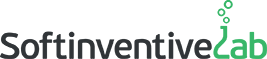-
Posts
258 -
Joined
Everything posted by Alex
-

Server Inventory : without installing "Service" only SNMP Possible ?
Alex replied to mviel's topic in Total Network Inventory
Hi mviel, Thanks for your message. You still need to rename the tniwinagent.exe file in the TNI installation folder to force the agentless (RPC) scanning. -
Yes, you can reinstall the program without having any license issues. There is no need to uninstall the program in this case.
-
Hi Blaz, Thanks for your message. Unfortunately, it’s not possible to scan for some particular (partial) information in the current version of Total Network Inventory. A complete scan of a PC is performed each time to provide you with complete system snapshots so that you can view and compare them. Therefore, you can build a table report anytime without performing the scan beforehand, but if you want the information fresh, the full scan is the only way.
-

duplicated records of computers / duplicate NETBios name - FQDN
Alex replied to gferen's topic in Total Network Inventory
>How TNI update the IP? i have a laptop that was using on ip on Wifi but DNS record was deleted. Now PC was connected to LAN card and has different IP. And when i rescan, reping the same PC it stays with first WIFI IP that is nor relevant anymore. I also deleted this PC from TNI tree and rescan AD and it showd up again with OLD IP Total Network Inventory updates IP addresses upon each successful scan/rescan. You need to rescan this laptop to update the information. Please note that AD synchronization doesn’t update the collected information, it only imports the OU structure. Right-click this PC in the network tree and click Rescan, and then click the Start scan button on the right. In addition, please make sure that the “Fixed IP address” checkbox is not ticked in the properties of this PC (right-click in the network tree - Properties). -

duplicated records of computers / duplicate NETBios name - FQDN
Alex replied to gferen's topic in Total Network Inventory
>Let me ask you what happens When computer is scanned and it says Scan finished. And it stays like this like for days unless if i manual stop scan. Please let us know if you are using the latest version of Total Network Inventory (3.2.5), we fixed a few problems like that a while ago. -

duplicated records of computers / duplicate NETBios name - FQDN
Alex replied to gferen's topic in Total Network Inventory
>I am facing an issue with duplicated entry of some computers. The TNI shows them with NetBios name as Laptop, FQDN entry is shown as classic PC in a box. in some of the cases FQDN record is scanned correctly and Netbios version of record not and vice versa. Please note that FQDN entries are displayed only for assets that weren’t successfully scanned (semi-transparent PC icon and long domain name in the network tree), while NetBios names are displayed for assets that were successfully scanned (full-color icon and short name). Duplicates may appear depending on the Distinguish assets setup of your TNI storage. The Distinguish assets option determines under what condition your devices will be merged in the network tree. Right-click the root node of your storage and open its Properties. There you’ll find the Distinguish assets option under the Scan settings category. Try deleting the unsuccessfully scanned placeholder and switching this option. >Also some of computers that have W7 installed cannot be accessed. Even If used all steps in FAQ. Manually change of registry entry's UAC completely disabled (not by our company rules), trying with Domain admin account, local admin account,.... Please help. Please check the following for one of the problematic Windows 7 computers using the same credentials as you specified in TNI: - is it possible to open \\computername\admin$ folder in the Explorer? (To access the admin$ folder on the other computer) - is it possible to access "computername" from the services.msc ? (Right-click - Connect to another computer) >And another question would be: When i select "Sync with AD". What is actually happening? Are the records copied from DNS or where? The Synchronize with AD option accesses your Active Directory directly and allows you to automatically transfer the Ogranizational Units tree, which can be seen in the "Active Directory Users and Computers" applet, to your network tree. -
Hi, Thanks for your message. There is a set of default alerts in Total Network Inventory that may prove useful for this purpose. If the auto-update is disabled or the service pack is out of date, an alert message will be displayed after a successful scan. You can find more information here: https://docs.softinventive.com/tni/user-manual/alerts/ In addition, if you’d like to know exactly which updates are installed on a specific asset, you can find the complete list of updates on the Viewer & reports tab under the Hotfixes category. However, Total Network Inventory cannot report whether the latest updates are installed or not.
-
Hi Joel, Thanks for your message. Each network asset is by default assigned to the local user that was logged into the system during its first scan. You can find the list of assigned users by opening the Edit tab and selecting the Users category on the sidebar. To assign a user to an asset or several assets, select them in the Network tree and click the small chain icon next to the assigned user. You can find more information on this subject here: https://docs.softinventive.com/tni/user-manual/users/#Assigning-users-to-assets
-
Unfortunately, the current version of TNI doesn't collect such information. Only the installation date is available.
-
Hello Oliver, If you have the Professional version of Total Network Inventory 3, you can create a license in the Software accounting tab. When creating a license for Visual Studio, you’ll need to specify the correct number of Activations per key (the Keys are mandatory option should be enabled). After, the number of activations used will be displayed in the program. When the number of activations is exceeded, the license will change its status to Non-compliant. You can find more information in our detailed documentation: https://docs.softinventive.com/tni/user-manual/software-asset-management/license-management/creating-a-license/
-

Inventory data storage cannot be selected
Alex replied to Brian Stillwater's topic in Total Network Inventory
Good afternoon, Please make sure to move your storage folder as described here: https://docs.softinventive.com/tni/faq/general-questions/#Backup-and-restore Usually, the TNI storage folder is located in My Documents. After moving your storage, run the program and browse to the storage folder when prompted (or click Storage-Open...). Let us know if you have any questions. -
Hi Joel, If the key shows only five last characters, it means that MAK (Multiple Activation Key) or KMS (Key Management Service) is used and it is not possible to retrieve the full key automatically in any way. The full key is not stored in the registry as usual. Even the VAMT tool from Microsoft (Volume Activation Management Tool) and ospp.vbs script (cscript ospp.vbs /dstatus) in the Office installation folder can show only five last characters of the key. Let us know if you have any questions.
-
Alternatively, you can simply reinstall the program. The tniwinagent.exe file will be restored.
-
Hello, Apologies for the inconvenience. This is a known problem. Please download TNI version 3.1.4 or newer to solve it.
-
Hi, Please contact us via email. We’ll send you a file that can generate error reports when such crashes occur. We need these reports to analyze and fix the problem.
-
Hi, Sorry for the delay with the reply. Please try to check the option "Disable the RPC protocol for scanning of Windows computers" in Options - Scanner. If the problem persists, contact us via email for further instructions: support@softinventive.com
-
Hello Daniel, Sorry for the delay with reply. Unfortunately it’s not possible to do a mass conversion of manually filled out fields in the current TNI version.
-
Hi Karel, TNI version 3.2.2 now supports VMware ESXi 6 as you requested. You can update your program by clicking Help (?) - Check for updates.
-
Hello, Yes, it’s possible. To do so, open the report constructor on the “Table reports” tab, select Asset as the object of the report, and then add the Network name and Current user fields. You can also add any other fields without changing the object of the report. The generated report will show the last user logged on a computer.
-
Hi Karel, We plan to implement this feature in our next TNI update.
-
Hi, Unfortunately, it is not possible to add a /8 subnet as a scan task. The largest network size that can be added is /16. You can find this information here: https://docs.softinventive.com/tni/user-manual/network-scanning/adding-scan-tasks/
-

Total Network Inventory 3.2 crashed with nvinit.dll
Alex replied to Jay's topic in Total Network Inventory
The correct parameter is “/nodriver”. Also, please try running the agent manually as administrator. Let us know the result. -

Total Network Inventory 3.2 crashed with nvinit.dll
Alex replied to Jay's topic in Total Network Inventory
Hi Jay, Our apologies for the inconvenience. We haven’t encountered such error before. The agent file crashes for some reason. Please let us know if you are running a remote scan or you’re scanning this computer manually by running the agent file? -
Hi Janet, Have you tried solving this problem with recommendations from our FAQ? You can find them here: https://docs.softinventive.com/tni/faq/scan-questions/#Access-is-denied
-
Hello, Have you tried solving this problem with recommendations from our FAQ? You can find them here: https://docs.softinventive.com/tni/faq/scan-questions/#Access-is-denied