-
Posts
86 -
Joined
-
Last visited
Posts posted by Dave
-
-
Hi Lukas,
Thank you for the request. We have added it to our to-do list.
-
Hallo,
Der Dienst hängt sich auf, weil irgendetwas ihn blockiert. Am häufigsten kann dies durch Antiviren-Software verursacht werden. Versuchen Sie, den Ordner, in dem der Agent ausgeführt wird, zur Whitelist oder zu den Ausnahmen hinzuzufügen.
Außerdem kann das Hängenbleiben durch einen Low-Level-Scan-Disk-Treiber verursacht werden. Versuchen Sie in diesem Fall, den Laufwerksscan zu deaktivieren oder zu überspringen. Diese Option befindet sich unter Optionen - Scannen.Wenn keine der Maßnahmen hilft, senden Sie uns Protokolle von C:\Windows\TNIAUDITSERVICE\ und/oder Windows/Temp/tniwinagent#/
-
Hi Leo,
We are sad to inform you that we were not able to reproduce the error.
As we previously told you, please try finding the problematic software by clicking or adding it to the Software storage. When you find the culprit, please go to the folder with the software with file explorer and send us at support@softinventive.com the SoftX.clr and SoftX.jhr files, where X is the name of the software, which causes the problems.
As soon as you send us the files, delete them from the folder. It is safe and this allows not configuring the software storage again.
-
Hello Leo,
Unfortunately, we do not have any information on the problem you have. It is mainly possible that TSD encounters a program in the software storage that is not supported by TSD, or which leads to the error. Our team will try to reproduce the problem.
In the current situation, please try creating a new software storage and try adding programs one by one, so that to identify what causes the failings.
-
Hello,
Intune is a cloud solution that does not meet TNI`s requirements. It is not possible to scan end-point devices via such services.
-
Hi Paul,
Currently we have directed all our sources to TNI development. Notwithstanding that we have in plans implementing the feature we are not able to provide ETA for this.
-
Hello,
Currently, there is no option to do this. However, we are aware of the necessity of this, and we are planning to implement these features in the future.
-
Hi Tony,
Unfortunately I cannot advise you 😞
In this case, it is recommended to wait until the devs rebuild the Unix agent. This may take several months.
-
Basically, for scanning you should have administrative privileges (for Linux: be in the sudoers list if the user is other than root).
Otherwise, you can scan remote Unix devices with manual agent.
-
Hello Tony.
Currently, our team is developing Unix agent and this work will require a big amount of time. The agent will be rebuilt completely. Therefore, we hope that your issue will gone as soon as the agent is released.
-
On 5/17/2024 at 5:49 AM, Faisal said:
How to scan a juniper device in TNI? it basically fails on ssh...uname command not available. Perhaps it it trying to gather info using linux command instead. Any help?
Unfortunately, we have not tested the program with such devices. Theoretically, this should be done via SSH, however we will try to explore this in the future.
-
Hello.
We admit that currently there are some issues with Unix devices scanning. Our team is re-building the Unix agent and this and other problems should be solved in the future updates.
As for now, unfortunately there is no temporary solution to fix that quickly.
-
Hello,
You can observe this information in the Viewer&Reports tab in the Group Summary template and looking at Snapshot summary section.
Otherwise, please go to the Table reports tab an create your own template with selecting Other information > Current user option, as it`s shown on a screenshot below.
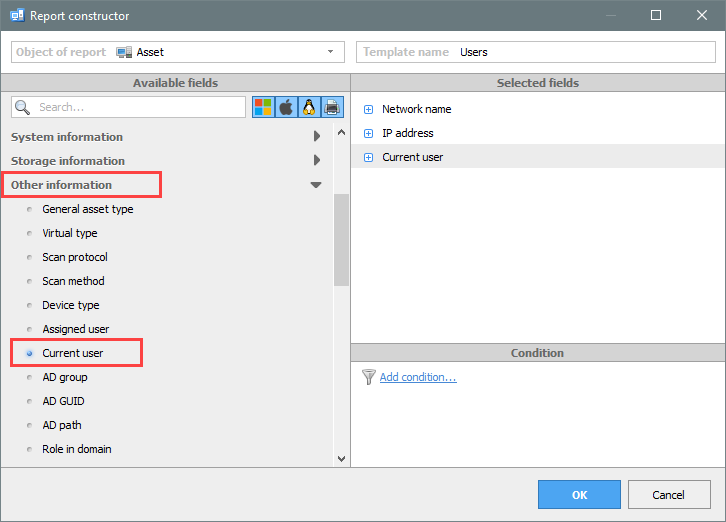
-
Hello,
While synchronizing with AD TNI receives various data that is store in AD. Therefore, if you added additional information into the description field in AD this should be displayed in TNI as well as soon as synchronization is done.
If you have several AD domains then we would recommend adding them as separate groups(OUs).
For more information please visit this page here:
https://docs.softinventive.com/tni/user-manual/network-tree/synchronization-with-active-directory/ -
Guten Tag,
Versuchen Sie bitte, den Pfad folgendermaßen einzugeben:
D$\Sample folder\Test folder
-
Hi Gordon,
Sorry for the delay. Generally, the scanned device must contain such information provided the asset is a Windows-based computer.
To analyze the issue and investigate your problem we kindly ask you to send us several inv files of such devices that do not show you the necessary information. Send us the files to support@softinventive.com
-
Hello.
There are various methods that can be used for data transfer: SMB, FTP, SFTP etc. However, if you are going to use SMB then ports 139 and 445 must be opened.
To get more information we would recommend visiting this page: https://docs.softinventive.com/tni/user-manual/data-transfer/
In general, if you have several separate locations then the best way it will be to configure the resident agent and deploy then on remote devices. Then the agents will collect the data and send it to a shared resource. After that, configure the import task in your main TNI copy and import the scanning results from the resource.
The main principle and how to configure the resident agent can be obtained through this article:
https://docs.softinventive.com/tni/user-manual/scanning-using-agents/resident-agent-scan/ -
We haven`t faced such a situation. However, we can try to find a solution.
Please write us at support@softinventive.com with a citation to this thread. We will send you a download link with the old TNI version that you try to install and test. If that works then a purchase discussion can be made further.
-
Hello,
It seems that you are trying to scan an old OS. We are sorry, but scanning via SMB of Windows XP and 2003 systems is no longer supported starting from TNI version 5.6.0. Scanning with the agent in this case will not help as well.
-
Thank you for the clarification.
Unfortunately, there is no option to add a program manually. We have this task in our to-do list but we are unable to tell you the terms of realization of the feature.
As for the current situation, we can advise you to scan the offline device with an agent manually and collect all the data from the remote computer. After that, add the scanning results to the main TNI storage and operate the software list as you wish.
-
Hello.
Could you explain in more detailed about your request? Currently, you can store all programs in the Software list only.
-
Hello.
It is possible that your DNS may resolve network names incorrectly. Try clearing cache of your DNS server and if the issue remains try changing the TSD network settings in Options -> Handling of dynamic IP addresses
Additionally, try configuring your Network properties according to the settings you have: either static or dynamic IP. This can be set by clicking on the Properties of your root storage in the program.
-
Verifique si puede acceder a esta computadora desde la computadora donde está instalado TNI. Verifica lo siguiente utilizando las mismas credenciales que especificaste en el TNI:
- ¿Es posible abrir la carpeta \\computername\admin$ en el Explorador de archivos (para acceder a la carpeta admin$ en la otra computadora)?
- ¿Es posible acceder al "nombre de la computadora" desde services.msc (haga clic derecho - Conectarse a otra computadora)?
Alternativamente, habilite la excepción "Compartir archivos e impresoras" en el Firewall de Windows y abra los puertos TCP 445 y 139 en otros firewalls.
En algunos casos, puede resultar útil desactivar UAC a través del registro.Además, este artículo puede ayudar:
https://docs.softinventive.com/tni/faq/faq-en-espanol/#FAQenespañol-Accesodenegado
-
We have checked the software and made several attempts to install/uninstall Forticlient and we were not able to reproduce the error.
If you already own TNI try checking uninstall string by yourself. This can be made by selecting the appropriate string in the templates constructor builder. After that try uninstalling Forticlient by yourself. This can be made either in the command line locally by calling uninstall string manually or remotely with the PsExec utility. It`s mainly possible that you will receive the same error.
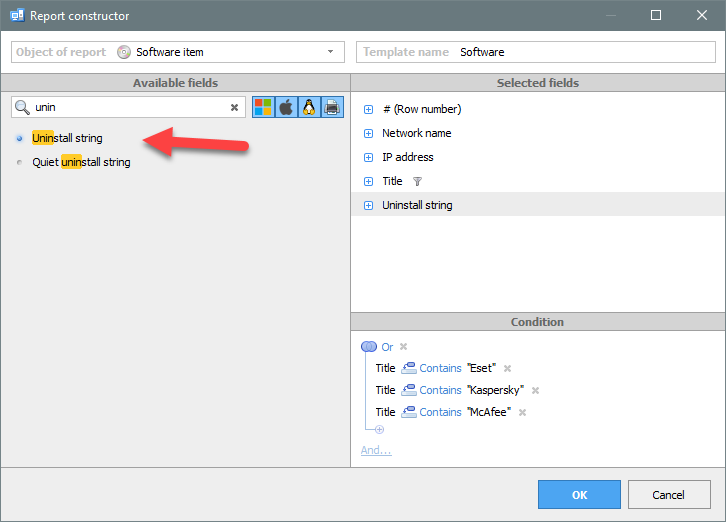
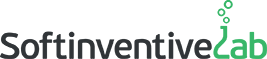


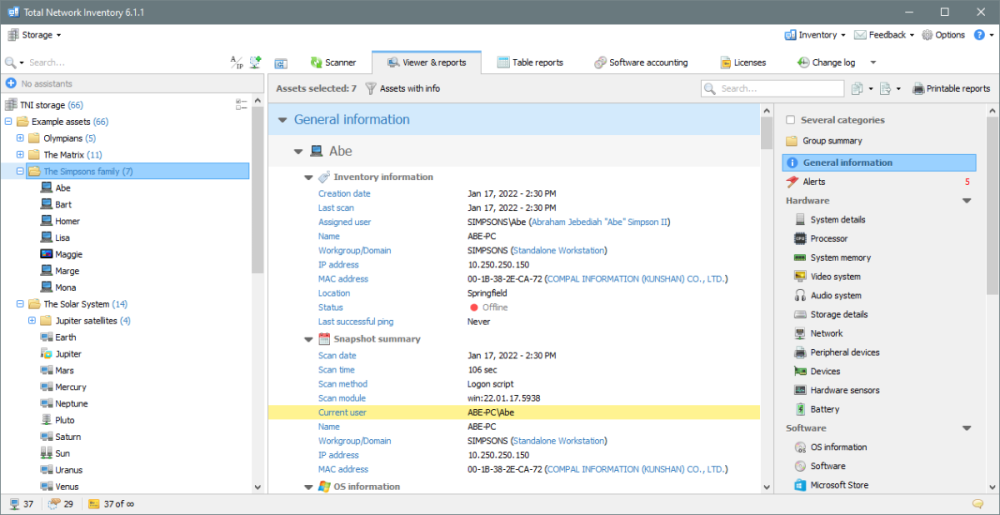
Start the update as soon as the PC comes online
in Total Software Deployment
Posted
Hi Lukas,
We understand your request but, unfortunately, we do not have any information regarding this feature.
Currently, team focused on other tasks, but this task is still in our to-do list.