-
Posts
93 -
Joined
-
Last visited
Posts posted by Armo
-
-
Hi, Ivano.All known problems that cause the access denied error are described in our FAQ. There may be something you've missed:Pay attention to the Computers are not in domain and have default settings section.I'm not sure what you mean by your 2nd question. TSD doesn't have remote desktop features. On the other hand, you can manage a remote installation of TSD itself via remote desktop.
-
Hello.
For services like Gmail and AOL, make sure you've allowed less secure apps.
https://support.google.com/accounts/answer/6010255?hl=en
https://help.aol.com/articles/allow-apps-that-use-less-secure-sign-in
If this has already been done, let us know which port & security level you've selected.
-
Hello.
You'll need to specify the correct administrator credentials (domain or local) to perform the scan from the main module.There is also an option to scan computers using agents:Manual scan can be used to inventory assets that are not connected to your network or are inaccessible for regular scanning for one reason or another.If computers are in a domain, they can be scanned as they log on using the Logon script scan.You can configure the resident agent to perform the scan on a schedule and send the results to you via email or FTP or save them to a shared folder.(Sorry for the incorrect reply by a new support team member earlier.)
-
Hello, Lucas.
Most likely, these devices - apart from the last one - were scanned earlier and are already present in some other group in the network tree.
-
Buenos dias,La unidad principal de Total Network Inventory se ejecuta solo en sistemas Windows. Los sistemas que ejecutan OS X pueden analizarse de forma remota o manual utilizando el agente de exploración. Puedes encontrar más información aquí:
-
Buenos dias,Háganos saber cuántos dispositivos estaban siendo escaneados cuando el programa se colgó.Intente ejecutar TNI como administrador (Ejecutar como administrador en el menú contextual).¿Puedes reproducir este problema?
-
Buen día.¿Está ejecutando la última versión del programa? ¿Es este tu primer inicio o has usado el programa antes?Intente ejecutar TNI como administrador ("Ejecutar como administrador" en el menú contextual).Asegúrese de que se haya agregado TNI a las listas blancas del antivirus y del cortafuegos.Dejanos saber el resultado.
-
Buenos días!
Por favor, envíenos algunas capturas de pantalla que muestren el problema en support@softinventive.com
Las preguntas de escaneo más comunes se responden aquí:
https://docs.softinventive.com/tni/faq/scan-questions/#Access-is-denied
-
Hello.Thanks for the information.Which version of MySQL do you have? Let us know what it's used for, and if you've modified any settings from default. Can you reinstall the database from scratch?If nothing helps, please consider reinstalling Network Olympus with Postgresql.
-
Hello.
Thanks for your feedback.
It's not possible to completely remove these widgets. If you are planning to add more widgets to fill the Home dashboard, then you will bump them down from view.
Alternatively, you can create your own main dashboard.
To delete tasks from the Scanner, run the Scanner wizard and go to Setup scan tasks. -
Monumental news!
Network Olympus: Monitoring is now available for purchase, with a free use option under 50 devices.
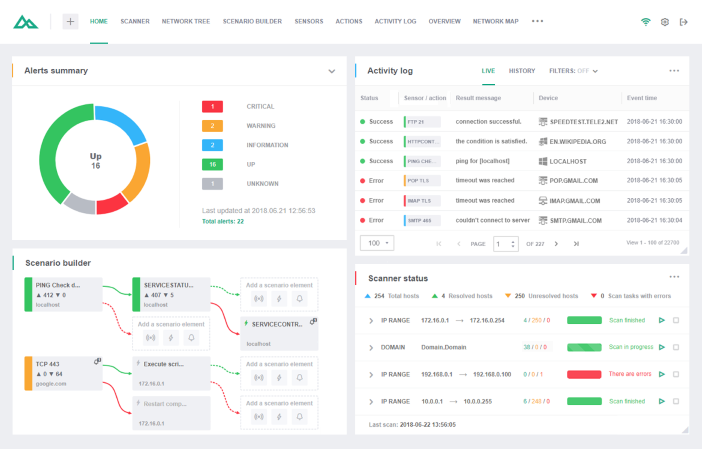
If you already own our software, then you can apply for a discount.
Of course, you can first use up the 60 days of your trial period which doesn't have any functional restrictions!
Simply click here to download, and install.For more information, please see our latest blog posts:
-
Danke für die Bestätigung und das Schreiben der Lösung für mögliche zukünftige Fälle.
-
The first update for the beta is now out. Everyone can now install and use Olympus on virtual machines:
https://www.network-olympus.com/downloads/network-olympus.exe
-
The new version should be coming in a few days. We'll inform you.
Thanks.
-
Hello.
Thanks for your feedback.
We've found what the problem is. Let us know if you installed Olympus on a VM.
The beta version cannot be installed on a virtual machine for security reasons. The release version won't have this restriction.Actually, we may release an update to this beta version soon that will remove this restriction. -
Hello.
Thanks for showing your interest in the collection of this information.
The task is still on our to-do list. We have no ETA so far as, unfortunately, it's not in the schedule for the next several months.
-
Hello.
Can you send us screenshots of both dates you're comparing (at support@softinventive.com, preferrably)?
Make sure to update to 3.6.1 as well.
-
Buenos dias.Puede corregir el error de escaneo "Acceso denegado" en los sistemas Windows siguiendo las recomendaciones de nuestras Preguntas frecuentes:Si las computadoras remotas no están en el dominio, asegúrese de probar el archivo .reg que se describe en las recomendaciones.
-
Hello.
We don't collect this information as it would most likely be incorrect and higher than usual during a scan. This task is better covered by monitoring apps.
-
Hello.
You can find how much network bandwidth is used per computer scanned here in our documentation:
https://docs.softinventive.com/tni/techpaper/scanning-microsoft-windows-assets/#Scanning-overheadAs you can see, scanning via RPC consumes much more bandwidth. To make sure RPC is not used, disable it in Options>Scanner>Scan settings. From there, you can further limit the network load by lowering the amount of concurrent scan threads.
-
It's not on the horizon yet. We do understand that this information is important, we'll be fixing its collection from Windows 10 as soon as the time allows.
Update:
This information is collected starting from version 3.6.0, but only from Win10 machines that are in a domain.
-
Hello.
Unfortunately, this information is not collected at the moment from Windows 10 systems. We plan to fix this in the future.
-
Hello,It should be possible to list all services with their relative accounts by using the Log on as field. Attached you'll find a table report template (filtered to only list services from devices of Windows server type). Change its extension from .txt to .table-template and place this template in the C:\Program Files (x86)\Total Network Inventory 3\Templates folder (you can access this folder from the sidebar on the Table reports tab). You can further edit this template to fit your needs.
-
Hola.Las unidades de red se listan en Discos lógicos (Visor y informes - Hardware - Datos de la memoria - Discos lógicos - Unidades de red). Para escanear su tamaño de disco y otra información (consulte la captura de pantalla), debe escanear utilizando el protocolo RPC. Desafortunadamente, esta información no se puede recopilar de forma remota a través de SMB.
--
Network drives are listed under Logical disks (Viewer & reports - Hardware - Storage details - Logical disks - Network drives). To scan their disk size and other additional information (see screenshot), you need to scan using the RPC protocol. Unfortunately, this information cannot be collected remotely via SMB.
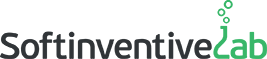

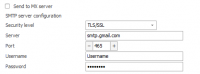
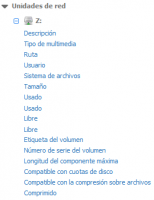
Etiquetas código de barras o QR
in Total Network Inventory
Posted
Buenos días.
Gracias por sus comentarios. Planeamos trabajar en esta funcionalidad lo antes posible.