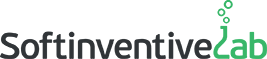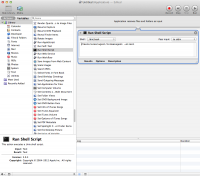-
Posts
258 -
Joined
Everything posted by Alex
-
Hi, Thanks, we have put this on our to-do list.
-
Hi, Unfortunately, it’s not possible to view the items listed in the GAC with Total Network Inventory. Please let us know why you need this functionality in TNI.
-
Hi Matthias, Yes, you can merge different software versions on the “Software accounting” tab. Select two or more products from the main software list, then click Merge on the bottom panel. There you will be able to specify a new title and select a publisher for the merged software.
-
Hi, For TNI, there is no difference between a VLAN and a local network. The program will gather the inventory information if it’s possible to reach the shared resources of a workstation. All you need to do is to specify a correct scan task and TNI should do the rest.
-
Hi, The current TNI version can automatically detect only Microsoft (Windows and Office) license keys, but it's possible to enter the license keys for other software products manually. We are planning to add automatic key detection for other popular software products in the future versions.
-

Scan aborted after hanging on 35% hardware scan
Alex replied to mda's topic in Total Network Inventory
No problem. Here is the step-by-step instruction: 1. Go to your TNI installation directory (e.g. "C:\Program Files (x86)\Total Network Inventory 3") and find the tniwinagent.exe file 2. Copy this file to any computer that cannot be scanned successfully. 3. Open the folder containing the tniwinagent.exe file on the remote computer. Right-click an empty space while holding down the Shift key and select “Open command window here”. 4. Execute the following command: tniwinagent.exe /debug 5. Wait until the process stops or until new records stop appearing in the tniwinagent.log file, then send us the log file generated in the same folder (support@softinventive.com). -
Hi, Please try solving this problem by doing the following: open the "Software accounting" tab, click "Manage database" (gears icon), then click the "Update software database" button.
-

Scan aborted after hanging on 35% hardware scan
Alex replied to mda's topic in Total Network Inventory
Hi, We need additional information to analyze the problem. Please run the manual scan agent on a remote computer where the problem occurs by using the following command: tniwinagent.exe /debug Wait until the process stops or until new records stop appearing in the tniwinagent.log file, then send us the log file (support@softinventive.com). -

Automation on importing .inv files from off site computers
Alex replied to janet's topic in Total Network Inventory
-

Automation on importing .inv files from off site computers
Alex replied to janet's topic in Total Network Inventory
It is only possible to avoid the scan confirmation question by running the agent in a way that sends the "-silent" command-line switch to the agent. You can find information on how to run a console command in Automator here: https://discussions.apple.com/thread/1220818 You will need to specify a path to the agent file. Therefore the command should look like: /your/path/tnimacagent -silent In any way, you need to run the command "chmod 755 tnimacagent" once on the file that you've copied from a Windows PC to set the executable access permissions for the agent. Hope this helps. -

License Information entered now missing
Alex replied to Brian Stillwater's topic in Total Network Inventory
We need additional information on this problem. Please contact us on support@softinventive.com Send a screenshot if possible. We will try to figure out what happened. -

Automation on importing .inv files from off site computers
Alex replied to janet's topic in Total Network Inventory
Hi, You can use the “-silent” command-line switch to avoid the scan confirmation question. -

Automation on importing .inv files from off site computers
Alex replied to janet's topic in Total Network Inventory
You can find some useful information on how to schedule a task with Windows Task Scheduler here: https://www.7tutorials.com/how-create-task-basic-task-wizard And here you can find information on what commandline parameters you can use for tniwinagent.exe: https://docs.softinventive.com/tni/user-manual/scanning-using-agents/manual-scan/ -

Automation on importing .inv files from off site computers
Alex replied to janet's topic in Total Network Inventory
Hi Janet, Thanks for your message. Unfortunately, there is no preinstallable agent that would automatically report to the central server. However, you can set the standalone agent to scan a computer weekly using Windows Tasks, and to save the scan results to a Dropbox folder (or any other folder that allows the files saved in it to be available to you). More information on the scan agent here: http://docs.softinventive.com/tni/user-manual/scanning-using-agents/manual-scan/ We are planning to add a preintallable agent with such possibilities in the future versions. If these computers log on to a domain, you can scan them using the domain logon script scan: http://docs.softinventive.com/tni/user-manual/scanning-using-agents/logon-script-scan/ In addition, you can use the automatic import feature to let TNI automatically pull asset files from a certain folder on program startup or on timer: https://docs.softinventive.com/tni/user-manual/storage/data-import/#Automatic-import Please let us know if you have any questions. -

Windows remote desktop licenses and exchange
Alex replied to jahsis's topic in Total Network Inventory
Hello, Unfortunately it’s not possible to track Exchange or SQL server users. Licensing of services like Remote Desktop is not supported by TNI yet. -

Windows remote desktop licenses and exchange
Alex replied to jahsis's topic in Total Network Inventory
You can use our Software asset management feature for this purpose. It is possible to create and track a license for any software on any remote computer of your network. Please visit our documentation for more information: https://docs.softinventive.com/tni/user-manual/software-asset-management/ -
Hello! This problem won’t happen on default scanning settings in Total Network Inventory. By default, only 3-4 ports that are necessary for the scan are checked by the program (445,139,135 and 22 if SSH login is specified). There is also an option to check 10 most frequently open ports, and still it will not affect printers. It is only possible to cause this problem if you install TNI with Nmap and enable the Nmap-based check of 500 most frequently open ports. Though the default Nmap option is still to check 3-4 required ports. The program collects all available detailed information on hardware, software and additional information like user accounts, processes, services etc. You can find more information on this subject here: https://docs.softinventive.com/tni/collected-information/ Motherboard serial numbers and system serial numbers (service tags) are collected where available, which is usually true for branded systems. The traffic generated depends on the scanning method. If scanning via SMB protocol is performed, it will be about 1.8 MB uploaded onto each remote computer and 0.05-0.1 MB received back. You can find more information on this subject here: https://docs.softinventive.com/tni/techpaper/scanning-microsoft-windows-assets/#Scanning-overhead The minimal system requirements of the admin unit are 1 GHz CPU, 512 Mb RAM, Windows 2000 or higher.
-

Windows remote desktop licenses and exchange
Alex replied to jahsis's topic in Total Network Inventory
Hello, The current TNI version can automatically detect only Microsoft (Windows and Office) license keys, but it's possible to enter the license keys for other software products manually. We are planning to add automatic key detection for other popular software products in the future versions. -
Hello, Unfortunately, there are no such features in the current version of TNI. Maybe they will be implemented in the future.
-
Hi, We need additional information to solve this problem. Please try running the standalone agent manually on one of these computers by using the following command: tniwinagent.exe /debug Wait until the process stops or until new records stop appearing in the tniwinagent.log file, then send us the log file (support@softinventive.com).
-
Buen día, Por favor, consulte la siguiente sección de preguntas frecuentes para configurar el servidor de seguridad: https://docs.softinventive.com/tni/faq/scan-questions/#Port-numbers Hello, Please refer to the following section of FAQ to configure your firewall: https://docs.softinventive.com/tni/faq/scan-questions/#Port-numbers
-
Sorry for the inconvenience. Please send us the INV-files that matches these empty asset records, so we could analyze them. To do so, right-click their parent group in the Network tree and select “Show in Explorer”. These assets should have a smaller file size compared to the usual INV-files. Send them to our e-mail: support@softinventive.com Thank you.
-

Missing Licenses tab under Software Accounting
Alex replied to Brian Stillwater's topic in Total Network Inventory
You are right. The “Licenses” tab is available only in Professional version. You can upgrade to Professional version from the main menu "Help (?) - Upgrade". Such upgrade includes a renewal for one year. -
If the key shows only five last characters, it means that MAK (Multiple Activation Key) or KMS (Key Management Service) is used and it is not possible to retrieve the full key automatically in any way. The full key is not stored in the registry as usual. Even the VAMT tool from Microsoft (Volume Activation Management Tool) and ospp.vbs script (cscript ospp.vbs /dstatus) in the Office installation folder can show only five last characters of the key.