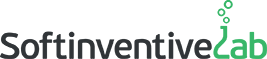-
Posts
258 -
Joined
Everything posted by Alex
-
Hi, Quiesan. You can solve the "Access denied" scanning error by following the recommendations from our FAQ. https://docs.softinventive.com/tni/faq/scan-questions/#Access-is-denied
-
Hi khsup, You can schedule several scan tasks (for example, to scan your network every hour) and activate the “Skip existing assets if they were scanned less than X hours ago” option in Options – Scanner – General scan settings. In this case, TNI will skip all assets that have been scanned recently and you will acquire information on new assets.
-
Hi khsup, Thanks for your message. Unfortunately there is no such option in the current TNI version. It’s possible that it will be added in the future versions.
-
We are sorry for such a delay with fixing this issue. It is still on our to-do list. The dev team says that it should be fixed this spring or June.
-
Hi Joe, This happens because TNI 3 detects the old TNI 2 database in the storage folder. If this database is outdated, then there is no need in importing it now. Simply use the “Update software database” button to rebuild the database in accordance with your current storage. If you don’t want to import the database from TNI 2 and you’d like to remove this notification, then you need to move or delete the “.software” file from your storage folder. Make sure to leave the “.software.db” file though. Please note that both these files are hidden.
-
Our dev team is currently working on this issue. The next update should fix it.
-
Hello, Thanks for your message. You are right. The program does not provide any special mechanisms for simultaneous operation (simultaneous editing in particular). Therefore, while all users can read the information from the same storage, only one user should edit it to avoid critical errors. I hope that we’ll be able to improve this aspect in the future.
-
Hi sandy, You can vote for this feature in our blog here: http://www.softinventive.com/blog/vote-for-new-features-of-tni This will help us focus on the most popular requests.
-
Hello Chris, This feature is already available starting with TNI version 3.3.1. You can deploy the resident agent on each remote computer and configure it to scan and send the collected information on a schedule. You can find more information here: https://docs.softinventive.com/tni/user-manual/scanning-using-agents/resident-agent-scan/
-
Hello, Thanks for your feedback. It seems that the version number is not collected by the current TNI version. We've passed this issue to our dev team. Hope that it will be fixed soon.
-
Hello Andy, Thanks for your message. Unfortunately, it’s not possible to schedule report generation in the current version of Total Network Inventory. However, this request is quite popular lately. I hope that such functionality will be implemented soon.
-
Hello, Sorry for the inconvenience. We would like to notify you that this scanning problem was fixed in the new program version (3.3.1). Please update your Total Network Inventory.
-
We have reported this behavior to the development team. It should be fixed in one of the future updates. Meanwhile, we recommend using the Storage > Import method. Alternatively, you can try giving the program a minute to reload the storage after you run it and before pressing F5.
-
Dear Stanley, Thanks for your message. Please check if the same problem occurs when you import the *.inv files using the program interface (Storage-Import files…). It seems that if you move the INV files manually and then quickly refresh the report page while the new files are being processed in your storage, the program crashes. We have reported this behavior to the development team.
-
Hello, Thanks for your message. First, please verify that there's enough free disk space on the disk where the storage is located. In addition, please check in Task Manager how much memory does the tni.exe process take. If it's more than 1 GB, then try to enable the "Disable the RPC protocol for scanning of Windows computers" option in Options - Scanner and restart the program. It's most likely that TNI switched to the RPC scanning method because scanning via SMB had failed for some reason. Please send us a screenshot of this SMB scan error to: support@softinventive.com Thank you.
-
You are right. However, there still should be at least two scenarios when the program merges the inventory information. Some of our customers prefer tracking the hardware part of each computer (disregarding the network name), while others would like to use the network name as the identifier for each workstation. You can choose which option suits you better.
-
Hi, Thanks for your message. The Distinguish assets option determines under what condition your devices will be distinguished (differentiated) in the network tree. Right-click the root node of your storage and open its Properties. There you’ll find the Distinguish assets option under the Scan settings category. Switch this option to By network name and domain. After that, a new snapshot should appear in this device after a rescan. If this option is set to By hardware, a new device with a new MAC address should appear in the network tree when you rescan your network (unless this new machine has the same MAC as the old one).
-
Please copy the tniesxagent file from your TNI installation folder to this VMware server in any suitable way (e.g. using Putty). Then run this agent file using the following commands: chmod 755 tniesxagent ./tniesxagent -log Send us the log.txt file that will be generated in the same folder.
-
Hi, Thanks for your message. Please let us know the OS version that is installed on this server. It's most likely that we’ll need a scan log file from you to analyze this problem. Please contact us at support@softinventive.com for further instructions.
-
Hello, This error may occur in different scenarios. Make sure to contact us via email so that we can analyze your case. We plan to release the next update in mid-May.
-
Hi, The source of the error is related to the "Assigned users (full names)" field. TNI stopped starting when this field was chosen to be displayed in the Network tree. A temporary solution was found and emailed to you. This problem should be fixed in the next update.
-
Sorry for the delay in replying. Total Network Inventory uses simple ICMP request (ping) to check if a remote computer is online. It’s possible that your firewall is configured to block such requests. Please check this setting.
-
Hello, Windows 10 is fully supported by the latest versions of Total Network Inventory. There should be no problem to collect inventory information from devices running this OS. Please refer to our FAQ to solve the "access denied" problem: https://docs.softinventive.com/tni/faq/scan-questions/
-
Hi Frank, Thanks for your message. You can set the standalone agent to scan a computer/laptop weekly or daily using Windows Tasks, and to save the scan results to a Dropbox folder (or any other folder that allows the files saved in it to be available to you). More information on the scan agent here: https://docs.softinventive.com/tni/user-manual/scanning-using-agents/manual-scan/ If these computers not only connect to the corporate network, but also log on to the domain, you can scan them using the domain logon script scan: https://docs.softinventive.com/tni/user-manual/scanning-using-agents/logon-script-scan/ In addition, you can use the automatic import feature to let TNI automatically pull asset files from a certain folder on program startup or on timer: https://docs.softinventive.com/tni/user-manual/storage/data-import/#Automatic-import
-
In this case contact us at support@softinventive.com We need an error report to analyze the problem.