-
Posts
258 -
Joined
Posts posted by Alex
-
-
Hello,
Thanks for your message.
It appears that there's not enough privileges to save the INV file into the specified shared folder.
Please try opening the access to this folder to "Everyone" on both the Sharing and the Security levels (NTFS). Let us know the result.
If the problem persists, you can assign a user to the service that's running on the remote computer. This user must have access to the remote folder. You can assign the user in the properties of the TNIResidentAgent service on the Log On tab. -
Great! Thanks for your feedback!
-
Oh, I am sorry. This fix has been implemented in the new version that we released a few moments ago. Please reload the installer once again. The agent file will be updated in this version.
-
Hello!
This problem has been fixed in the latest TNI version (3.5.0.2605). Please update your TNI and let us know the result.
-
Hi,
It's not possible to customize the summary view on the Viewer & Reports tab. This functionality may be implemented in the future.
-
We need more information to analyze this problem.
Please send us a debug scan result of this laptop at support@softinventive.com For this, open the program Options while holding down the Alt key and enable the option "Debug mode" on the "Scanner" page. Then rescan the laptop. Right-click it in the network tree and choose "Show in Explorer". Send us the INV file that will be highlighted in the Explorer window. After that, you can disable the debug mode.
-
Unfortunately there was a miscommunication during testing. We've now rechecked and it turns out that VMware vSphere is currently not supported in Total Network Inventory. We have now made plans to implement this functionality, but the exact date is unknown.
-
Hello,
Normally the model name should be displayed among the other fields when the System details category is selected on the Viewer & reports tab. Please check if the model is present there.
If it's not, try enabling the full low-level hardware scanning in Options - Scanner. Then rescan the laptop. Let us know the result.
-
Hello,
Unfortunately it’s not possible. Both TNI and TNM are not client-server applications.
Please note that you can connect several TNI copies to one storage which is located in a shared folder. However, the program does not provide any special mechanisms for simultaneous operation (simultaneous editing in particular). Therefore, while all users can read the information from the same storage, only one user should edit it to avoid critical errors. -
Hola
Envíenos una captura de pantalla del error de escaneo que se muestra en el programa.
-
Hola.
Envíenos una captura de pantalla del error de escaneo que se muestra en el programa. -
Hola Anna.
Háganos saber si estas computadoras son parte de un dominio o un grupo de trabajo. Envíenos una captura de pantalla del error de escaneo. -
Thanks for your feedback.
Regarding the scanning of vCenter, we'll need additional information to analyze the problem. Please contact us via email at support@softinventive.com for further instructions on how to generate the scanning error report.
-
Please download this test version to the TNI installation directory.
Run this file directly instead of the tni.exe file and try scanning the ESXi servers. Let us know the result. -
Hi,
We haven’t encountered such an error before. Please provide us with more details.
Can you reproduce this error? Does it occur randomly or during some process in TNI?
-
Hi Stefan,
Thanks for your message.
Please confirm that you can access these assets using the browser on the computer where TNI is installed (by entering their IP addresses). -
Send us a screenshot, if possible.
-
You can modify the scanning settings to speed up the scanning process. In Options - Scanner you can increase the number of threads for scanning, network discovery and port scanning. You'll be able to scan more devices simultaneously.
Please note that this will increase the load on your network.
-
It's not possible to perform filtering during the scanning process. You can use the network tree assistants to filter the required type of assets in the tree. Then you can add them to the Scanner using the Rescan button.
You can also use node discovery to quickly analyze the network and then select the assets that you want to scan.
-
The “Not enough space” problem may occur if a lot of computers are scanned via the RPC protocol.
Try to check the "Disable the RPC protocol for scanning of Windows computers" option in the "Options - Scanner" window to avoid this problem.
Alternatively, you can scan your network partially, then restart the program to avoid this error.
-
Hi!
Thanks for your message.
You can use the "Device type" field for this purpose when building a table report. As a result, you'll be able to sort the table by this field or you can add a condition to filter the results.
-
Hello,
Most likely that guys from the ESET forum would help you find the answer faster. But we don’t mind having this question in the TNI forum 🙂 .
Maybe someone here has encountered a similar problem.
-
Thank you for sharing this solution with us. Have a nice weekend!
-
Hi dawi,
Everything should be working just fine in this case.
Do you have any kind of security software that may be blocking TNI because of its network and port scanning activity?
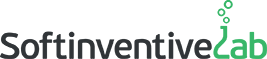

Identify custom software in Software accounting
in Total Network Inventory
Posted
Hi,
Unfortunately it's not possible to add custom software in TNI 3.5. We'll try to implement such a feature in the future.