-
Posts
258 -
Joined
Posts posted by Alex
-
-
Hello,
Thanks for your message.
Most likely that TNI 4.7.5 will be released this week.
You will see a notification in TNI if the Check for updates checkbox is ticked in Options - General.
-
Hello,
Thanks for your message.
Uninstallation of Google Chrome is currently not supported.
As a workaround, you can try uninstalling Chrome by deploying the installer with the "Uninstall" parameter or a Powershell script that will remove the program.
-
Dear Matthias,
Thanks for your feedback.
It is already possible to compare two or more snapshots in the TNI change log.
We have implemented this functionality in TNI 4.5.0. You can find detailed information in this post:
https://www.softinventive.com/blog/tni-4-5-0-hardware-monitoring-updated-changelog
-
Dear Gregor,
Thanks for your message.
Usually this error occurs when the SSH port is closed.
Could you please check if you can connect to this macOS system via SSH using Putty or some other utility? Use the same credentials as you specified in TNI.
-
Thank you for sharing this topic with us.
I have forwarded the link to the TNI team.
-
Hello,
Thanks for your message.
Unfortunately no. If I am not mistaken, it's not possible to collect this information using any software tool. Please correct me if I am wrong.
-
Dear Matthias,
Thank you for sending the logs.
We can see that something "correctly" (via the Service Control API) stops the scanning service during the scan. Therefore, the scanning process cannot be finished.
We are not sure what could be stopping the service. Your antivirus could be the culprit. Also please check the system events with the similar timestamp. -
Hello, Damian.
Thanks for your message.
Please let us know if you are using the latest TNI version (4.7.0)?
Try running TNI as administrator (Run as Administrator in the context menu).
If the problem persists, create a new empty storage (Storage - Create...), then open Scanner and add one of the computers that you cannot scan. Add the same login that grants access to the admin$ folder and try performing the scan.
Let us know the result.
-
On 8/3/2020 at 8:06 AM, MatthiasHoppe said:
I have the same problem randomly. There's not much in the log:
NB-HHOSP-9 (172.19.2.9): Dieser Computer kann über das SMB-Protokoll gescannt werden, aber der folgende Fehler verhindert dies: SMB: Datendatei nicht erzeugt
2020.07.31 14:36:51.397 [DEBUG] NB-HHOSP-9 > [85%] AdditionalInfo: 20110 ms 2020.07.31 14:36:51.783 [DEBUG] NB-HHOSP-9 > [85%] MonitorInfo: 328 ms 2020.07.31 14:36:51.952 [DEBUG] NB-HHOSP-9 > [90%] Security: 172 ms 2020.07.31 14:36:51.952 [DEBUG] NB-HHOSP-9 > Databases: not scanned 2020.07.31 14:36:51.952 [DEBUG] NB-HHOSP-9 > USB History: not scanned 2020.07.31 14:36:51.952 [DEBUG] NB-HHOSP-9 > WLAN networks: not scanned 2020.07.31 14:36:51.952 [DEBUG] NB-HHOSP-9 > VMs: not scanned 2020.07.31 14:36:51.952 [DEBUG] NB-HHOSP-9 > [95%] Total scan time: 71437 ms 2020.07.31 14:36:51.952 [DEBUG] NB-HHOSP-9 > Postprocessing... 2020.07.31 14:36:51.960 [DEBUG] zxmlo2 nil 2020.07.31 14:36:51.985 [DEBUG] NB-HHOSP-9 > Postprocessing finished 2020.07.31 14:36:51.985 [DEBUG] NB-HHOSP-9 > [95%] Postprocessing: 32 ms 2020.07.31 14:36:52.037 [DEBUG] NB-HHOSP-9 > Scan finishedDear Matthias,
Thanks for your message.
We need more information to analyze this problem.
Please open Options while holding down the Alt key, then open Logs and change the log level settings to Verbose (all 3 options). After that, rescan the device and send us the tniwinagent-*.log file that you can find in the following folder:
\AppData\Local\Temp\
Please send the full log at support@softinventive.com
-
Hello,
Thanks for your message. A similar option is available in the Activity log history. There you can enable various filters to find all kinds of events.
-
Hello,
Thanks for your message.
This request is quite popular. Most likely that we'll be able to add such a sensor in the future.
-
Hello,
Thanks for your feedback.
Great idea. I've forwarded your message to the dev team.
-
Hello,
We apologize for such a delay with this task. We have had some changes in the development plan and it got postponed.
Currently we are implementing the new Barcodes feature (TNI 4.7.0). After that we will get back to this task. -
Please contact us if you encounter this error again.
-
Hello,
Thanks for your message.
Unfortunately it is not possible to add more users in the current version of Network Olympus. Most likely, this feature will become available in the future.
-
Hello,
The error "Data file is not generated" is quite rare. We'll need additional information to find out why it occurs.
Please open Options while holding down the Alt key, then open Logs and change the log level settings to Verbose (all 3 options). After that, rescan the device and send us the tniwinagent-*.log file that you can find in the following folder:
\AppData\Local\Temp\Please send the log file for analysis at support@softinventive.com
In addition, please check and let us know if TNI successfully scans such devices via RPC. Open Viewer & reports and check if every category contains information.
-
Hello, Tomas.
You are right. Most likely that TNI 3.0.1 does not have the mechanism to collect the licenese keys of the new MS Office versions.
To make sure that the latest TNI version can collect the license keys in question, you can request a temporary TNI license for testing. Please send us a message if you are interested:
After that you can decide if you want to renew your current TNI license.
-
Hello,
Thanks for your message.
Please note that all logins are stored encrypted in the TNI database (Storage). The easiest way to create a backup of your logins is to backup your storage (Storage → Backup → Create in the main menu)
In Edit → Logins you can assign a login that will be used for specific devices in the Scanner. Select a device or a group in the network tree and click the chain icon to assign a login.
Saved scan tasks contain only the alias of each login. You can manually change logins by editing a scan task. Click the "Open tasks folder" button on the Scanner tab and then use Notepad to open the scan task that you want to edit.
Please let us know if you have any questions.
-
Hello,
Thanks for your message.
Unfortunately, we have not yet implemented this functionality. We did implement a small time randomization for the agent when it contacts the updates server.
Random delay for the scan schedule is still on our to-do list.
-
Dear Dave,
Thanks for your message.
Please note that Software accounting is an independent tab that has its own database. Changing or adding infromation on this tab doesn't affect the information on other tabs.
Therefore, the "Type" field is not available in Table reports. This field is only available in the Report builder in Software accounting.
We know that the Report builder in Software accounting has limited functionality in the current TNI version. We are planning to improve it in future updates.
Please let us know if you have any questions.
-
Hello Sylvain,
Thanks for your message.
You can delete the devices that you don't want to track from the network tree. This will free up license spots.
Then you will have to modify and save the scan task that you use. Instead of scanning the whole network you can rescan your devices in the network tree.
Alternatively you can create a scan task that excludes certain devices. Use the "Quick add" field to add a scan task, then add the devices that you want to exclude with the "-" prefix.
For example, add a subnet:
192.168.0.1/24
Then exclude a device by adding the following line:
-192.168.0.22
-
The exact type of each device is detected after the first successful scan. Therefore, it's not possible to scan devices of a certain type if you haven't scanned them before.
On the first scan attempt, you can only select or skip certain scanning methods. This allows you to scan only Windows devices (via SMB or RPC), Unix-based devices (via SSH), various network devices (via SNMP and Telnet) and VMware assets (via HTTPS).
After the first successful scan, you can build a table report, filter your devices by type and then add them to the scanner through the context menu. -
Hello,
You can use the 'Quick add' field in the scanner to add a custom scan task. Please see this page:
https://docs.softinventive.com/tni/user-manual/network-scanning/adding-scan-tasks/#Quick-Add
Here you can find a list of all supported types of tasks and formats that you can add.
For example, to add an IP range, simply add a task in the following format:
192.168.0.1-192.168.0.254
-
Hello Alex,
Thanks for your message.
Unfortuantely there is no such sensor in the current version of Network Olympus.
We've forwareded your request to the dev team. We will consider adding such a feature.
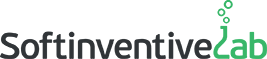

cisco switch login
in Total Network Inventory
Posted
Hi, cestarik.
Thanks for your message.
SSH:
There should be no problem with the Security alert message. TNI accepts it automatically. The problem may be related to the shell of the OS that you are trying to scan or the scanning agent.
Please try to scan this system manually. You can find instructions on how to do this here:
https://docs.softinventive.com/tni/user-manual/scanning-using-agents/manual-scan/
Let us know if the local scan returns the same error.
SNMP:
First of all, please check if the name of the community is specified correctly in the SNMP column. There may be a typo.
It is also possible that access to some OIDs of the remote device is restricted. In this case, you will receive the same error "Incorrect v1/v2 communities", and TNI will not be able to collect other OIDs and perform an SNMPwalk.